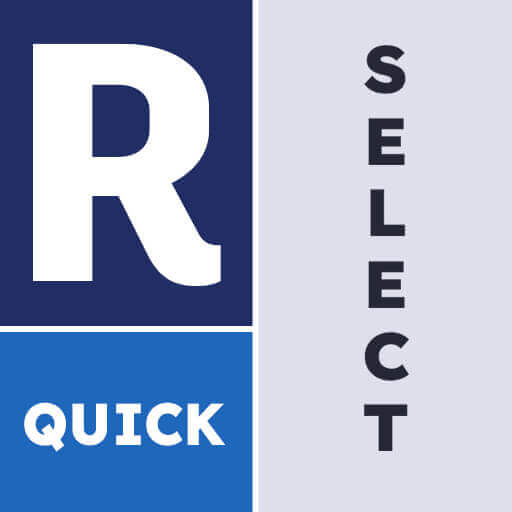Revit QuickSelect
$10.00
CAD Masters’ Revit QuickSelect is a top-selling Autodesk App Store product that provides a Quick Select command for Autodesk® Revit® to select by element type and its properties. The product allows users to expand the element or family type and select the properties that they wish to filter by. The product has three versions: 2024, 2023, and 2017-2022. Additional information about the product can be found on the Autodesk App Store.
Revit QuickSelect is a Quick Select command for Autodesk® Revit® to select by element type and its properties. Expand the element or family type and select the properties that you wish to filter by. Click OK and all those elements will be selected.
Key Features of Revit QuickSelect:
- Intelligent Selection: Quickly select elements based on a wide range of criteria, including type, category, material, and more. Save time and eliminate tedious manual selection processes.
- Advanced Filtering: Effortlessly filter your Revit model to view only the elements you need, making it easier than ever to navigate complex projects.
- Streamlined Workflows: Boost your efficiency with a user-friendly interface, allowing you to execute tasks in a fraction of the time.
When in “Or” mode, the command will select all elements that match any of the properties.
When in “And” mode, the command will only select elements that match all the selected properties.
Note that if you have any elements selected when you initially run the command, there will be a prompt to only use the selected objects. Use this to select from a particular view or narrow down your selection.
Revit QuickSelect Usage Instructions
The purpose of the Quick Select tool is to make it easy to select entities by property type.
When you run this command it will give you a list of the different element types in the drawing. Expand the element type you’re interested in and select the property that you wish to filter by. Click OK and all those elements will be selected.
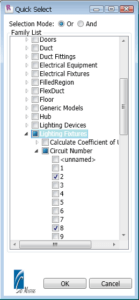
Note that if you have any elements selected when you initially run the command, there will be a prompt to only use the selected objects. Use this if you are interested in selecting from a particular view, or if you need to continually narrow down your selection.
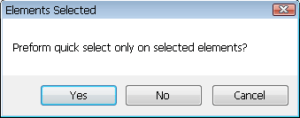
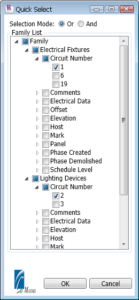
The purpose of the Quick Rename tool is to provide a quick and flexible method to rename entities in your model.

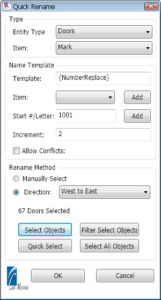
- Select Type
- The Entity Type indicates the Revit entity type to rename.
- The Item name indicates the property to rename.
- Name Template
- The Template indicates the new item value.
- Brackets in the Template represent fields (dynamic text).
- Item adds a specific property’s values to the name template.
- {NumberReplace} is a special value for that uses the Start#/Letter and Increment. Increment works with Letters too, for example if incrementing a letter by 1:
- A->B
- c->d
- AA->AB
- az->ba
- Conflict Resolution – If the {NumberReplace} value already exists, the next value will automatically be used.
- If Allow Conflicts is selected, then all existing numbers will be automatically skipped.
- If Allow Conflicts is not selected, then Revit will warn you if your new value will create a conflict. This error is ignorable.
- The Template indicates the new item value.
- Rename Method
- Manually Select
- Select individual entities in the model and rename each as it’s selected.
- After you click OK, you will be prompted to select entities to rename.
- Direction
- Automatically renames and renumbers the selected objects in a set direction.
- Select Objects – Can select any object. Will set the Type using the entity type with the selected.
- Filter Select Objects – Can only select entities with the selected Entity Type.
- Quick Select – Use the quick select command to determine which entities will be renamed.
- Select All Objects – Select all objects of the given type.
- Manually Select
| Revit Version | 2024, 2023, 2017-2022 |
|---|